
Audio and Video Feedback: Responding to Writing Online
Feedback on writing is critical to writing development, but how can we provide valuable feedback in an online teaching context? This tip introduces audio and video feedback as strategies for responding to writing and details easily available tools in Canvas to incorporate audio and video feedback.
Research on audio and video feedback

Audio and video feedback are well-studied practices for responding to writing. While no single type of feedback is more effective in all cases, students report that they appreciate the level of detail and personalization that comes from audio and video feedback (McCarthy, 2015). In addition, students also perceive greater social presence from instructors using video feedback (Borup, West, Thomas, & Graham, 2015). While audio and video feedback are especially valuable in online and distance contexts, they can be a useful addition to any course context.
Recording audio or video feedback
When instructors use the “Assignments” feature of Canvas to create student tasks and gradebook entries, the Speedgrader tool has built-in capability for recording brief audio and video feedback. Under the text box for the comment feature, three buttons provide options for attaching files and recording video and audio: (Image description: screenshot of the instructor view of a Canvas assignment web page. On the lower right, the instructor view includes a text box labeled “Assignment Comments,” with three buttons below, each with its own icon: a paperclip, a video icon, and an audio icon.)
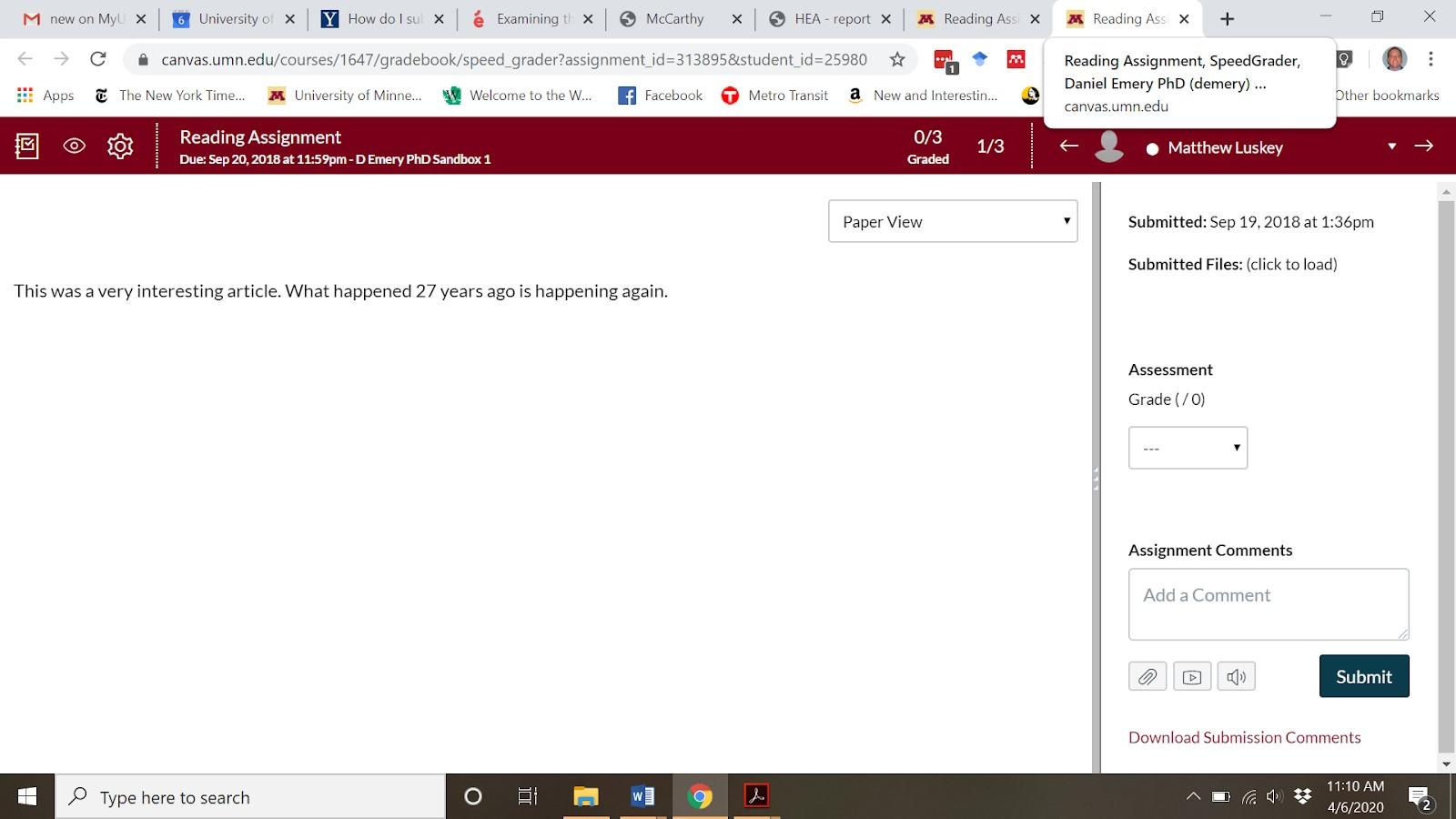
Selecting the video or audio buttons will prompt Canvas to request access to camera and microphone options. After granting permission, an instructor can easily record feedback with the press of a button. The recording is available for preview, prompting the instructor to save the recorded comment or to start over to rerecord.
Canvas also affords the option to upload audio or video files using the same buttons. The second tab offers upload options and supports a variety of file types: (Image description: Canvas’s Record/Upload Media Comment window with two tabs. The first tab, “Record Media,” is not selected; the second tab, “Upload Media,” is selected and shows options labeled “Select Audio File” and “Select Video File”.)
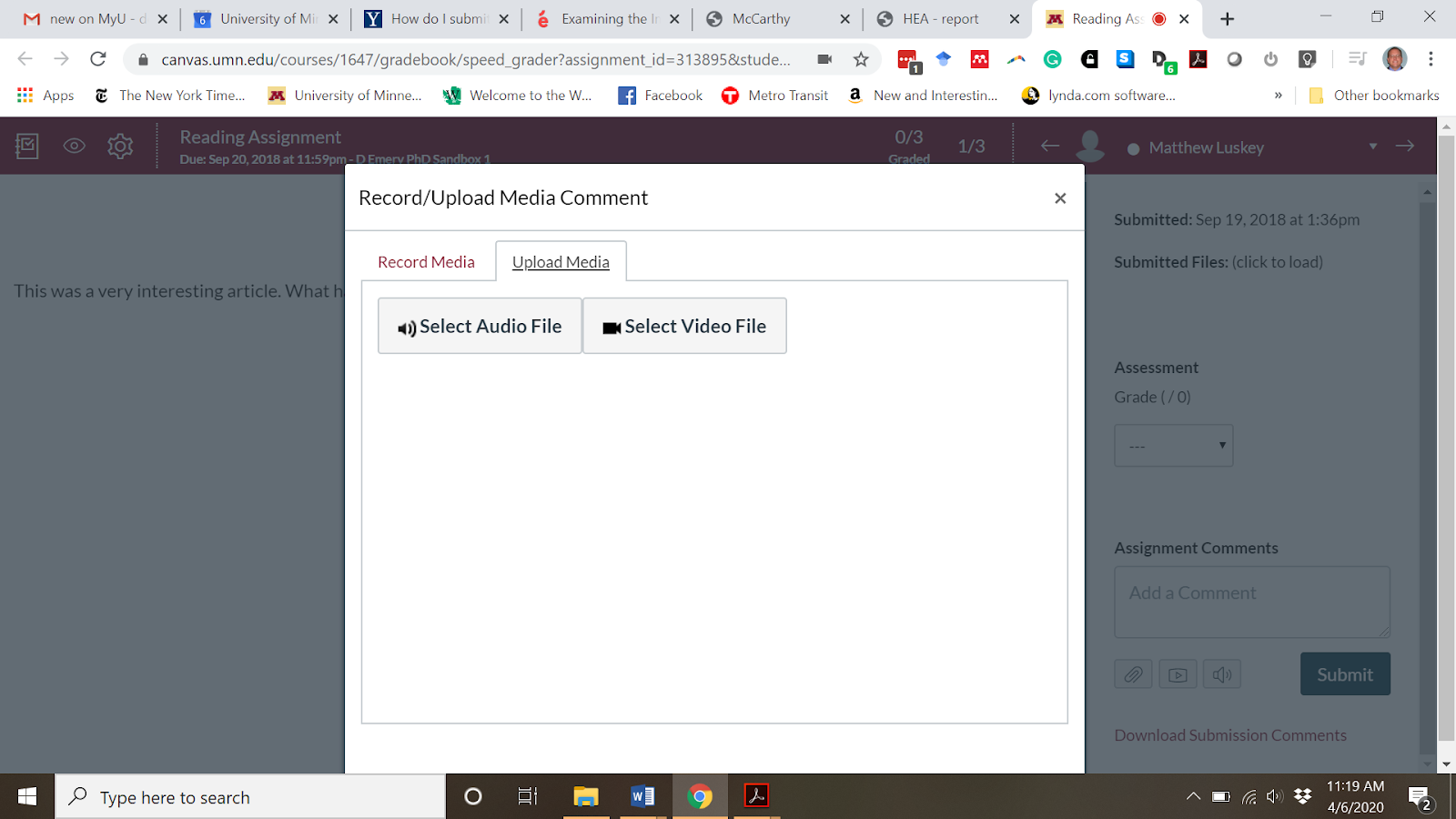
Reminders for effective audio or video feedback
Remember students’ accessibility needs: Addressing accessibility is crucial for using audio and video feedback, both for students who receive accommodations for disabilities and for students who may have limited access to technology. As with any online instructional activity, some activities may need to be modified or change to serve students equitably. Advice and assistance are available through the Accessible U website.
Establish your priorities: It can be helpful to set priorities for feedback before you record. Verbal signposts can highlight those key features (“Your top priority for revision should be…”, “Your first task…”) and help students to understand how to revise their work effectively.
Comment on text/Offer options to writers: When commenting, describe successful and unsuccessful textual features. When offering advice for revision, emphasize the actions that a writer might take. For example:
This paragraph describes your topic but could be improved with additional explanation. When you revise, consider answering the questions of how and why with additional details.
Ask students to respond to feedback: After sending students feedback, solicit responses and questions from them about their works in progress. Asking students to summarize your feedback in writing can help to confirm that students have considered the feedback provided and understand it.
Writing Assignment Hotline (WAH)
Along with our TWW tips, we are pleased to consult with you on writing assignment–related matters. You can schedule a Zoom consultation, or you can take advantage of our new Writing Assignment Hotline by sending a draft of your writing assignment to [email protected] with specific questions you would like us to consider.
- Log in to post comments
